Overview
The Zendesk app allows your agent to seamlessly integrate with Zendesk’s customer support platform, enabling automatic ticket creation and management during conversations. This integration is perfect for creating support tickets, updating customer information, and streamlining your support workflows directly through your agent.How to configure Zendesk
Step 1: Navigate to the Zendesk app In your Strada dashboard, navigate to the Apps section in the left sidebar, then locate and click on Zendesk to begin the configuration process. Step 2: Enter your subdomain Provide your Zendesk subdomain: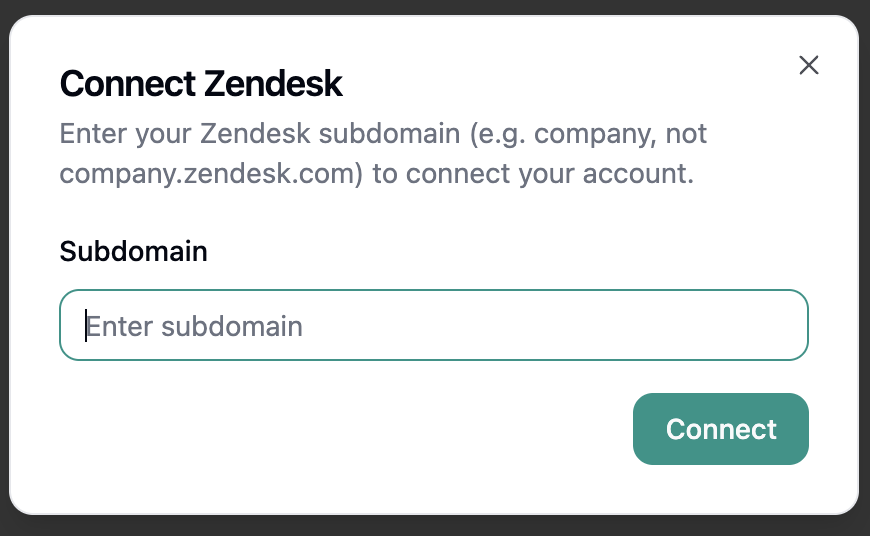
- Subdomain: Your Zendesk subdomain (e.g., yourcompany.zendesk.com)
Available Zendesk Actions
Once connected, your agent can perform the following actions:During Conversations (In-Conversation Actions)
- Create Ticket - Generate support tickets during live conversations
After Conversations (Post-Conversation Actions)
- Create Ticket - Create support tickets during or after the completion of a conversation
- Update Ticket - Modify existing ticket information during or after conversations
Strada Workflows
Zendesk can be used in Strada workflows to automate follow-up processes:- Create Ticket - Create support tickets during or after the completion of a conversation
- Update Ticket - Modify existing ticket information during or after conversations
- Check Queue - Check the queue status in Zendesk
Zendesk Permissions
Strada Voice requests the following permissions to integrate with your Zendesk account:- Create tickets: Permission to create new support tickets on your behalf
- Read tickets: Access to view and update existing ticket information
- Read user profile: Access to your basic profile information for ticket attribution
These permissions are essential for Strada Voice to perform the configured Zendesk actions effectively. You
can review and manage these permissions within your Zendesk account settings.
Security Best Practices
- Keep your Zendesk API token secure and never share it publicly
- Regularly rotate your API tokens for enhanced security
- Monitor your Zendesk tickets to verify proper usage
- Disconnect the integration if it’s no longer needed
- Keep your Zendesk account secured with strong passwords and two-factor authentication