Overview
The Cal.com app allows your agent to seamlessly integrate with Cal.com’s scheduling platform, enabling real-time appointment booking and calendar management during conversations. This integration is perfect for scheduling meetings, consultations, and follow-up calls directly through your agent.How to configure Cal.com
Step 1: Navigate to the Cal.com app In your Strada dashboard, navigate to the Apps section in the left sidebar, then locate and click on Cal.com to begin the configuration process. Step 2: Initiate the connection Click the Connect button to open the Cal.com configuration dialog. Step 3: Enter your API credentials Provide your Cal.com API credentials: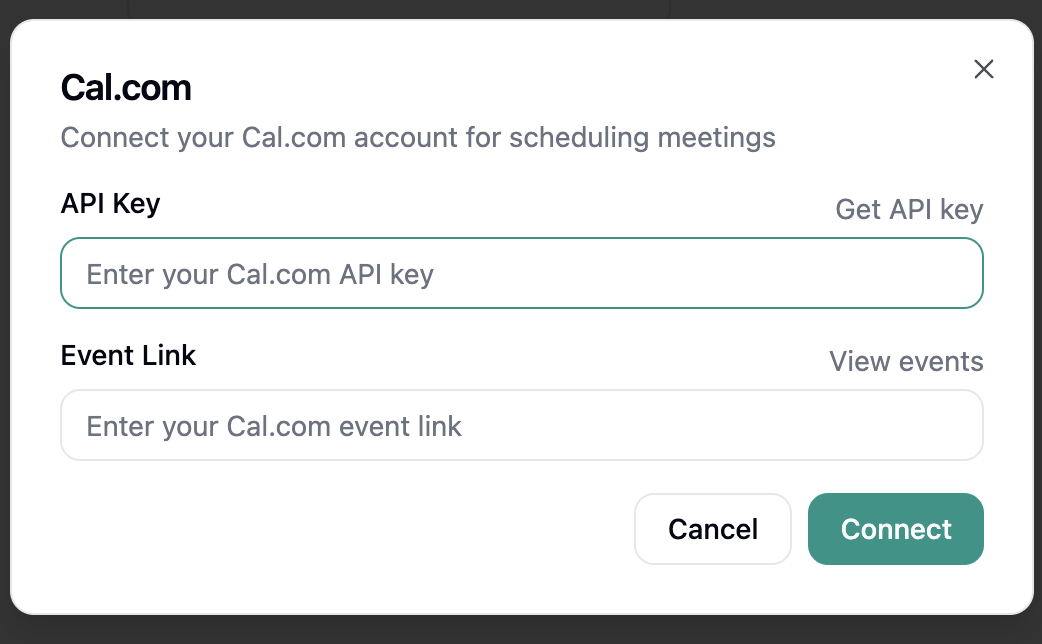
- API Key: Your Cal.com API key from your account settings
- Event Link: Your Cal.com event link
Available Cal.com Actions
Once connected, your agent can perform the following actions:During Conversations (In-Conversation Actions)
- Get Available Slots - Retrieve available time slots from Cal.com calendars during conversations
- Create Meeting - Book and confirm appointments through Cal.com during conversations
Cal.com Permissions
The Cal.com integration requires the following permissions:- Read calendars: Access to view your available time slots and existing bookings
- Create bookings: Permission to schedule new appointments on your behalf
- Read user profile: Access to your basic profile information for booking purposes
You can review and manage these permissions within your Cal.com account settings under Settings → API
Keys.
Security Best Practices
- Keep your Cal.com API key secure and never share it publicly
- Regularly rotate your API keys for enhanced security
- Monitor your Cal.com bookings to verify proper usage
- Disconnect the integration if it’s no longer needed
- Keep your Cal.com account secured with strong passwords and two-factor authentication