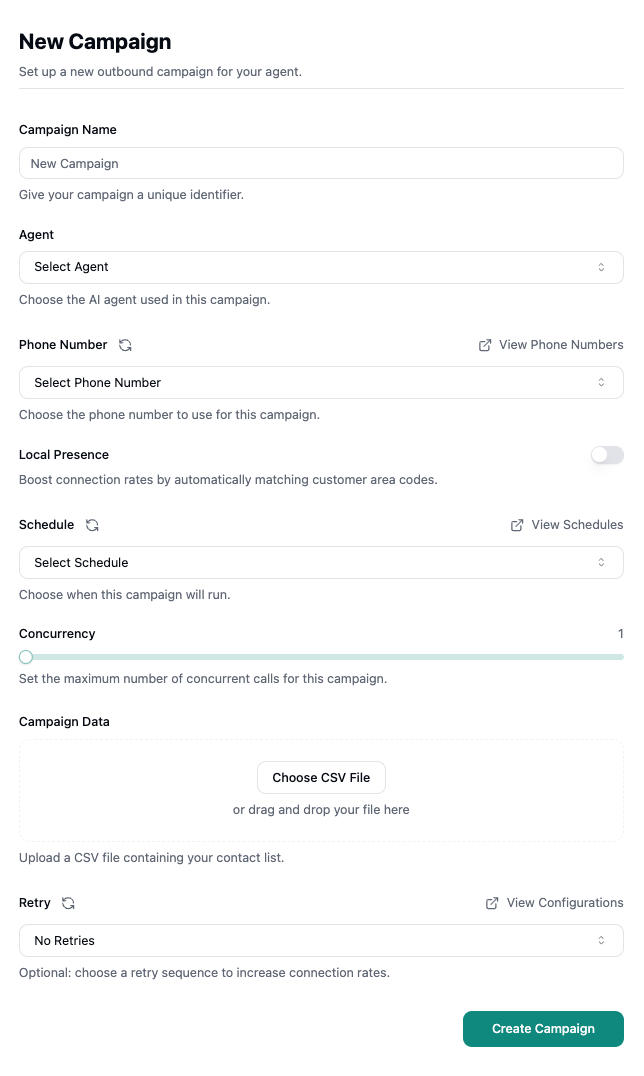Skip to main contentOverview
The Campaigns page allows you to organize and manage your outbound calling efforts. Campaigns help you plan/group related calls together, assign them to specific agents, and track their progress and completion status.
Creating a New Campaign
When you click New campaign, you’ll configure the following settings:
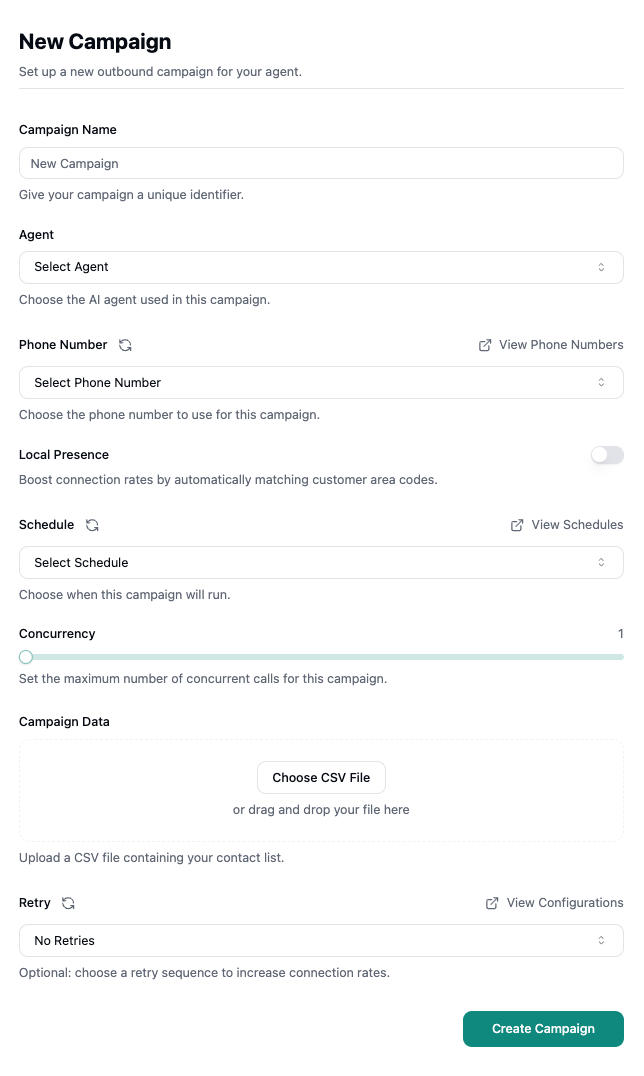
Campaign Name
Enter a unique identifier for your campaign to easily distinguish it from others.
Agent
Select the AI agent that will execute calls for this campaign. The agent’s configuration determines conversation flow, voice, and behavior.
Phone Number
Choose which phone number will be used to place outbound calls. Click View Phone Numbers to manage your available numbers.
Local Presence
Toggle this feature to automatically match the area code of the customer being called, which can significantly boost connection rates by displaying a local number.
Schedule
Define when the campaign will run by selecting a schedule. Click View Schedules to create or manage calling schedules that respect time zones and business hours.
Concurrency
Use the slider to set the maximum number of simultaneous calls the campaign can make. Higher concurrency increases calling speed but requires more system resources.
Campaign Data
Upload a CSV file containing your contact list with phone numbers and any additional data fields your agent needs. You can either click Choose CSV File or drag and drop your file.
Retry
Optionally configure a retry sequence to automatically recall contacts who didn’t answer or were unreachable. Click View Configurations to set up custom retry logic and timing.
Once all settings are configured, click Create Campaign to launch your outbound calling initiative.
Filtering and Search
Agent Filter
Filter campaigns by the assigned agent to view workload distribution and agent-specific initiatives.
Search
Use the search bar to find campaigns by name, description, or other identifying information.
Campaigns Table
The main table displays all active campaigns with the following columns:
- Campaign - The name of the campaign, typically including date and segment information
- Agent - The agent assigned to execute the campaign, along with their specific focus or objective (e.g., “Marketing Agent - Failed Funding”)
- Status - Current state of the campaign:
- Completed - Campaign has finished, all calls made
- Queued - Campaign is scheduled but not yet started
- Paused - Campaign has been temporarily stopped
- Not Started - Campaign has not been started
- Created At - Date and timestamp when the campaign was created
- Actions - Three-dot menu (⋯) for additional options:
- Clone campaign
- Archive campaign
Archived Campaigns
At the bottom of the page, the Archived Campaigns section shows previously completed or discontinued campaigns. Click the dropdown arrow to expand and view archived campaigns.
Archiving campaigns helps keep your active campaign list organized while preserving historical data for reporting and analysis.