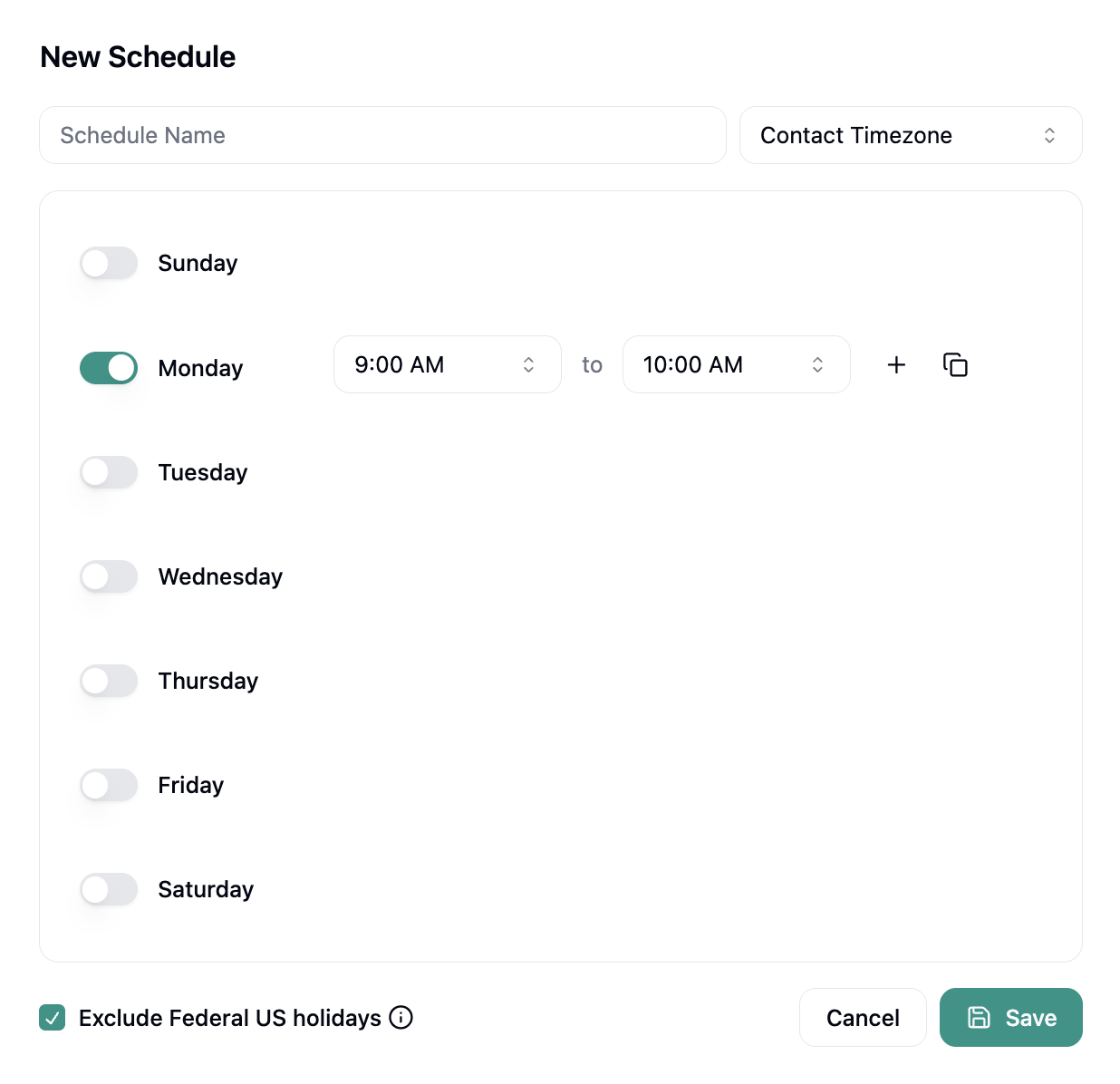Skip to main contentOverview
The Schedules page allows you to define when your campaigns can place calls. Schedules respect time zones and business hours to ensure calls are made at appropriate times, improving connection rates and compliance with calling regulations.
You can create multiple schedules for different campaigns, regions, or calling strategies, and assign them when setting up campaigns.
Schedules List
 The main page displays all your saved schedules with:
The main page displays all your saved schedules with:
- Schedule Name - Unique identifier for the schedule
- Time Zone - The timezone used for this schedule (e.g., America/Los_Angeles)
- Active Hours - Summary of calling hours (e.g., “Mon-Fri: 10:00 AM - 3:30 PM”)
- Actions:
- Copy (📋) - Copy the schedule ID
- Edit (✏️) - Modify schedule settings
- Delete (🗑️) - Remove the schedule
Click + New Schedule in the top-right corner to create a new calling schedule.
Creating a Schedule
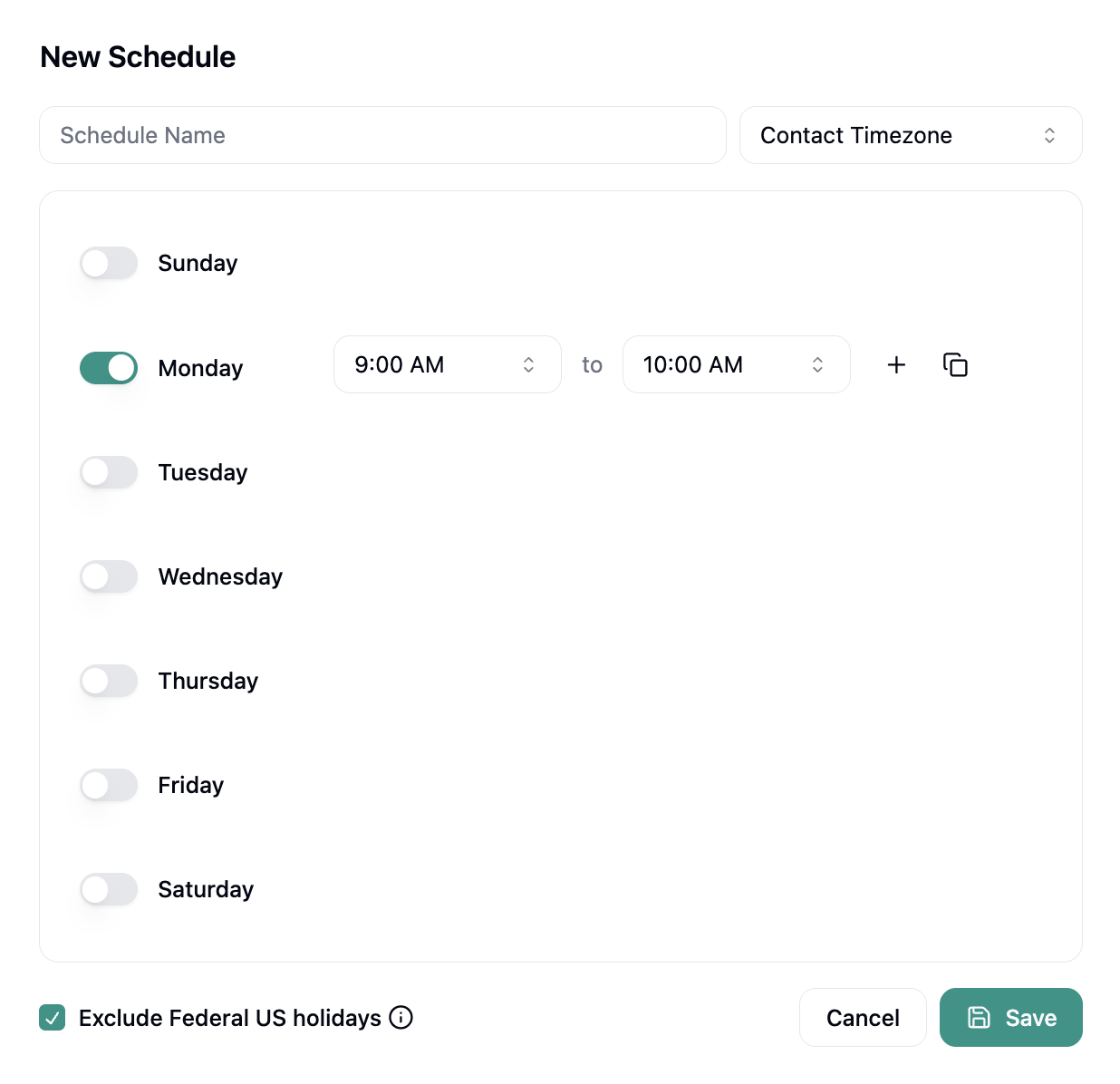
Schedule Name
Enter a descriptive name to identify this schedule (e.g., “Working Hours,” “Weekend Schedule,” “East Coast Business Hours”).
Select the timezone that will be used to determine calling hours. This is typically the timezone of your target contacts, not your agents. The system will automatically convert times to ensure calls are placed during the specified hours in the contact’s local time.
Day and Time Configuration
For each day of the week, you can:
Toggle Days On/Off
- Use the toggle switch next to each day to enable or disable calling
- Disabled days (gray toggle) will not place any calls
- Enabled days (teal toggle) allow you to set specific time windows
Set Time Windows
For enabled days, define when calls can be placed:
- Start Time - When calling begins (e.g., 9:00 AM)
- End Time - When calling stops (e.g., 10:00 AM)
- Times use the contact’s timezone selected above
Multiple Time Windows
Click the + button to add multiple calling windows for a single day. This is useful for:
- Lunch breaks (e.g., 9 AM - 12 PM and 1 PM - 5 PM)
- Split shifts
- Multiple optimal calling periods
Duplicate Time Windows
Click the copy icon (📋) to duplicate a day’s time configuration to other days quickly.
Exclude Federal US Holidays
Check this option to automatically prevent calling on federal holidays in the United States. This includes:
- New Year’s Day
- Martin Luther King Jr. Day
- Washington’s Birthday
- Memorial Day
- Juneteenth National Independence Day
- Independence Day
- Labor Day
- Columbus Day
- Veterans Day
- Thanksgiving Day
- Christmas Day
Click the info icon (ⓘ) to see the complete list of excluded holidays.
Save and Cancel
- Cancel - Discard changes and return to the schedules list
- Save - Create or update the schedule and make it available for campaign assignment
Best Practices
- Create separate schedules for different time zones to respect local business hours
- Use descriptive names that indicate the timezone and purpose (e.g., “EST Business Hours”)
- Enable holiday exclusions to maintain professional standards and compliance
- Consider creating schedules that align with industry-specific optimal calling times
- Test schedules with small campaigns before applying them broadly
- Avoid calling too early in the morning or late in the evening to maximize connection rates