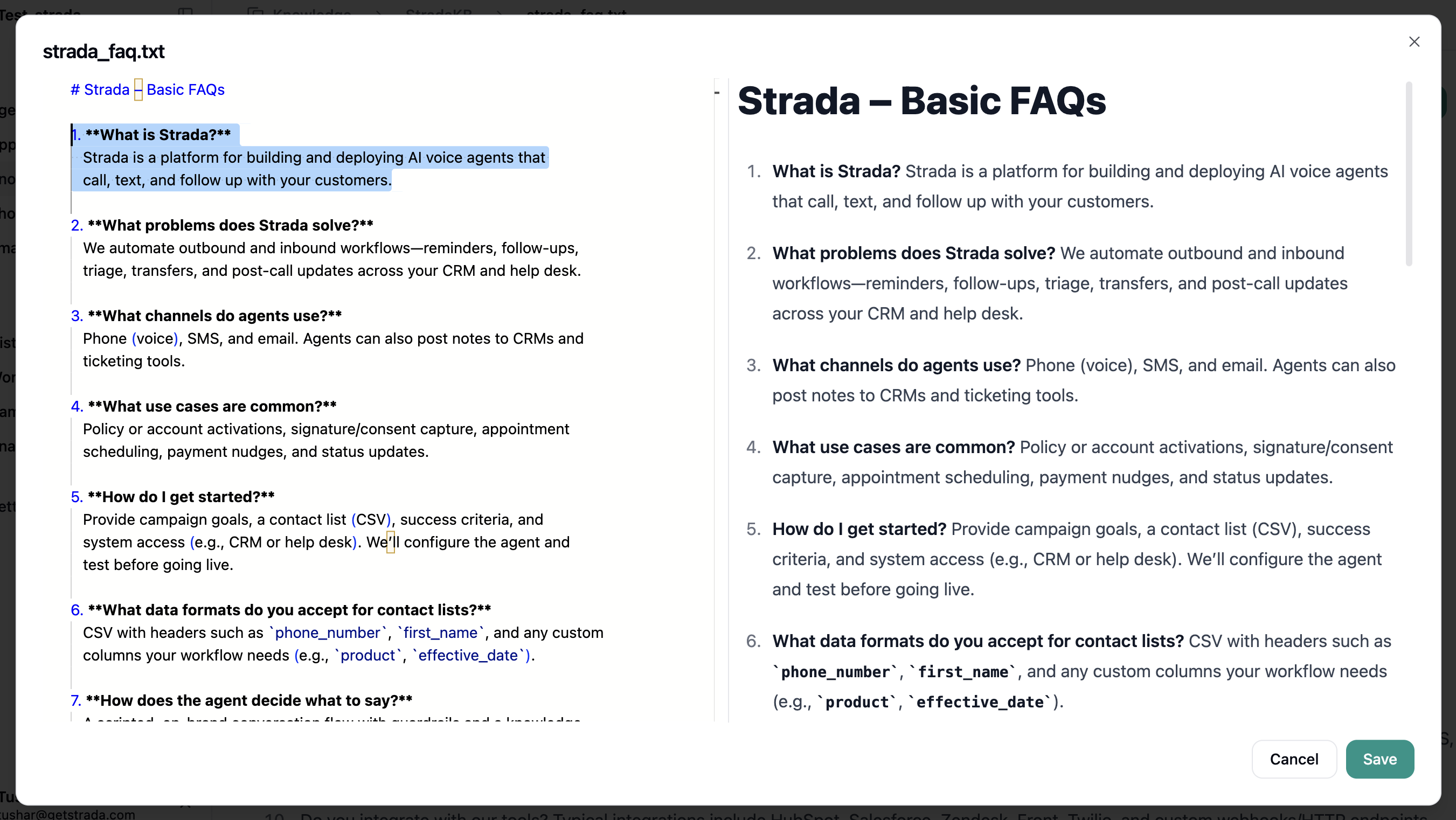Getting Started
Step 1: Planning Your Knowledge Base
Before creating your knowledge base, consider:
- Target Audience - Who will be using your agents?
- Common Questions - What questions do customers ask most often?
- Content Types - What types of information do you need to provide?
- Update Frequency - How often will content need to be updated?
Step 2: Knowledge Base Structure
Organize your content with:- Categories - Broad topics (e.g., “Product Information”, “Support”)
- Subcategories - Specific areas within categories
- Articles - Individual pieces of content
- Tags - Keywords for easy searching and filtering
Step 3: Content Creation
Create your first articles:
- Write Clear Titles - Use descriptive, searchable titles
- Structure Content - Use headings, bullet points, and numbered lists
- Include Keywords - Use terms your customers would search for
- Add Examples - Provide concrete examples and use cases
- Keep It Current - Ensure information is up-to-date and accurate
- Keep things brief - Always remember that this is a voice-agent and that the curation of content should be thought of accordingly
Creating Knowledge Bases on Strada
Follow these simple steps to create and manage your knowledge base:Step 1: Upload File
Click on Upload File to setup a new knowledge base.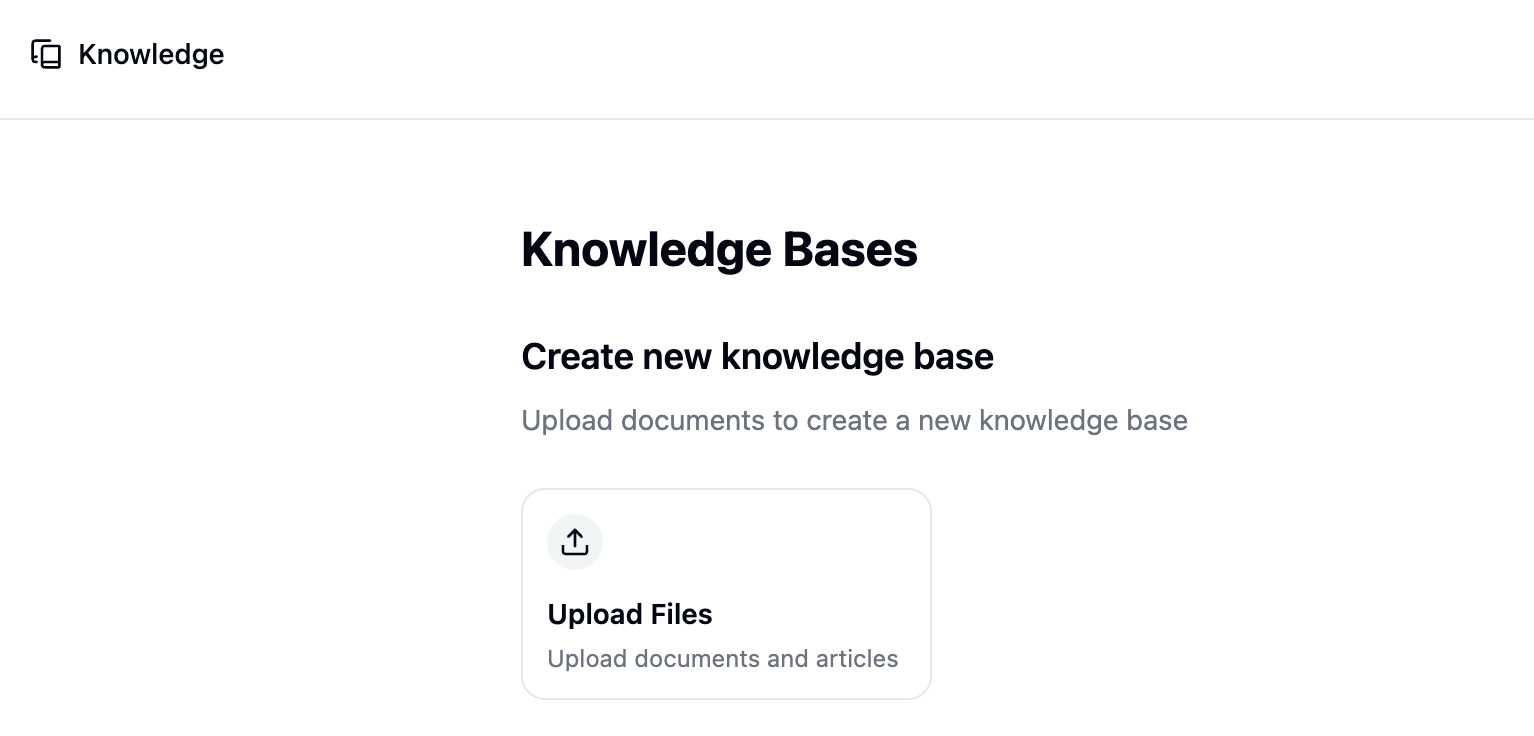
Step 2: Name Your Knowledge Base
Enter a name for your knowledge base.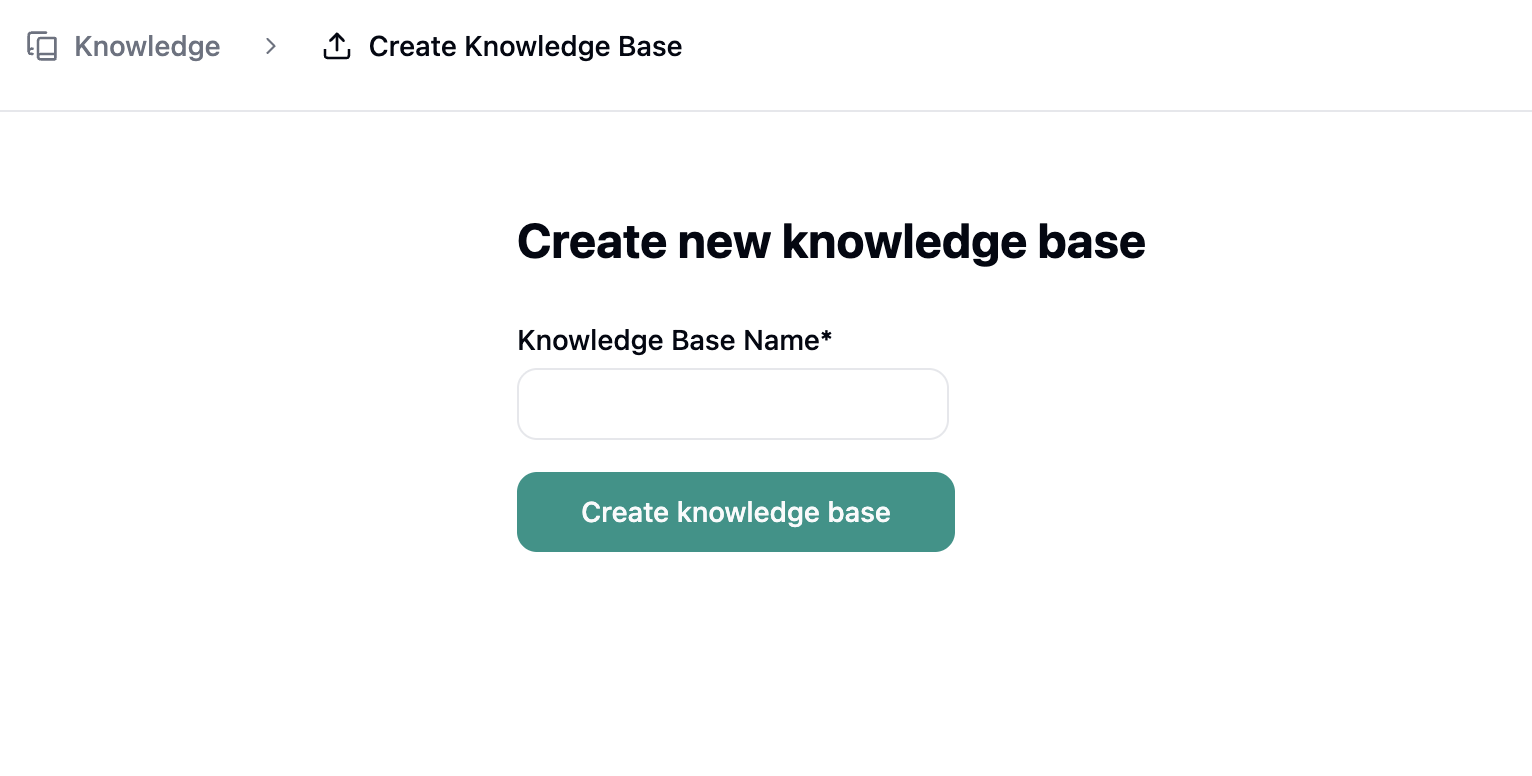
Step 3: Choose Files to Upload
Select the files you want to upload to your knowledge base.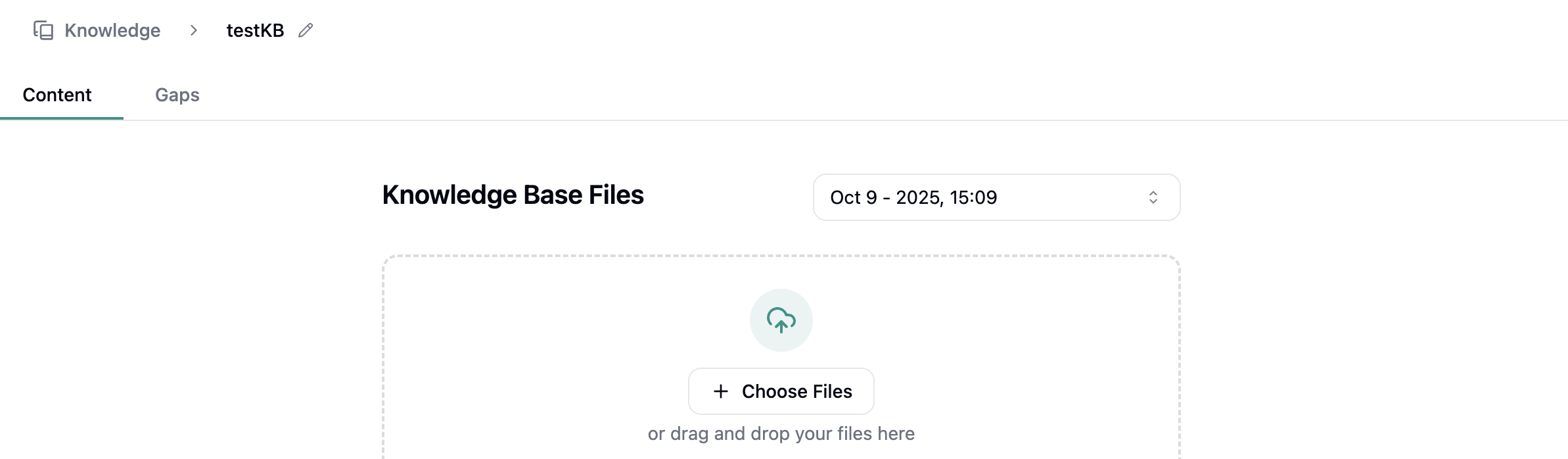
Step 4: View Created Knowledge Base
You’ll see your knowledge base listed underKnowledge_Base_Title which has now been created.
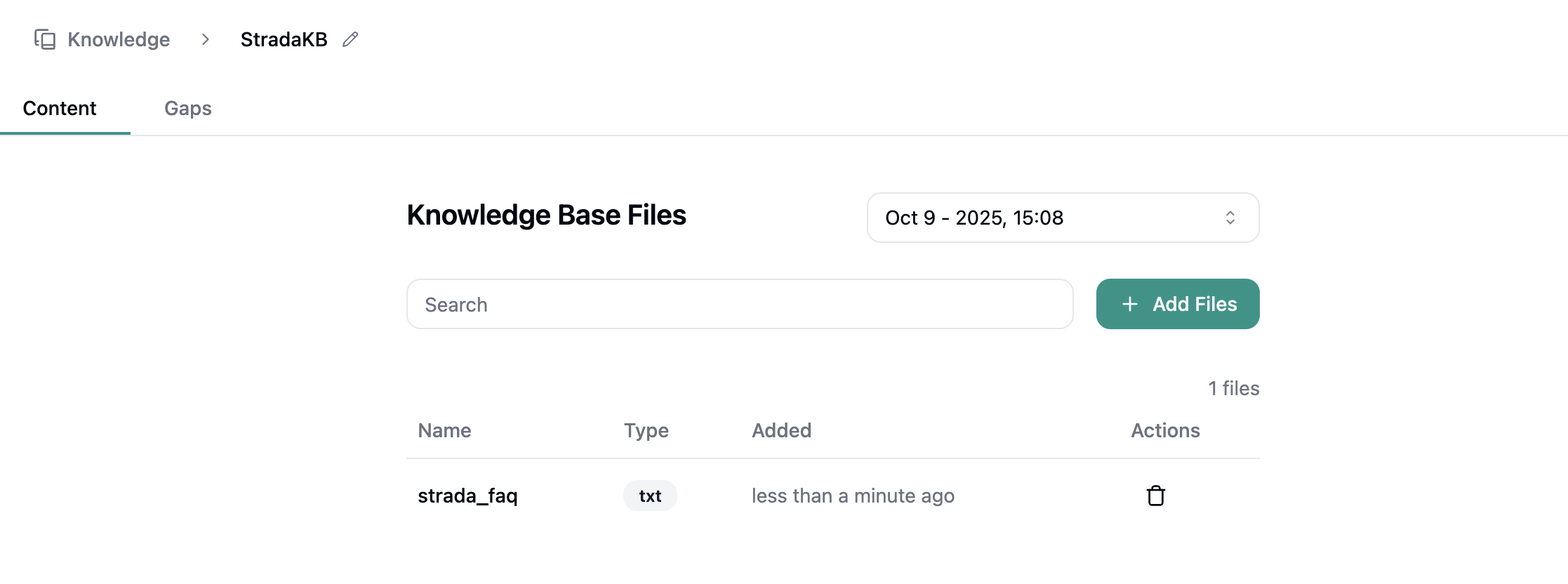
Step 5: Edit and Manage Content
Once your knowledge base is created, you can edit and manage all files individually on our dashboard.We support Markdown editing with a live preview - you’ll see your input on the left and the formatted output
on the right.