Contact Strada Administrator RequiredTo set up SSO with Microsoft Entra, please contact your Strada administrator. Our team will provide you with the necessary SAML configuration URLs. After you complete the Microsoft Entra configuration steps below, you’ll need to send us your metadata URL in the format specified in this guide.
Overview
Strada supports Single Sign-On (SSO) through Microsoft Entra ID (formerly Azure Active Directory), allowing your organization to manage user access centrally through your Microsoft identity provider. This enables secure and streamlined authentication for your team members.Prerequisites
Before configuring SSO, ensure you have:- Admin access to Microsoft Entra Admin Center
- Contact with your Strada administrator
- The SAML configuration URLs provided by Strada
Step 1: Receive Configuration from Strada
Contact your Strada administrator to receive:- ACS URL (Assertion Consumer Service URL)
- Audience URI (Entity ID)
Step 2: Configure Strada Application in Microsoft Entra
Create Enterprise Application
- Log in to Microsoft Entra Admin Center
- Navigate to Enterprise applications
- Click New application
- Click Create your own application at the top
Application Details
- Name: Enter “Strada”
- Select Integrate any other application you don’t find in the gallery (Non-gallery)
- Click Create
Configure Single Sign-On
- Once your application is created, navigate to Single sign-on in the left sidebar
- Select SAML as the single sign-on method
Basic SAML Configuration
Click Edit on the Basic SAML Configuration section: Identifier (Entity ID):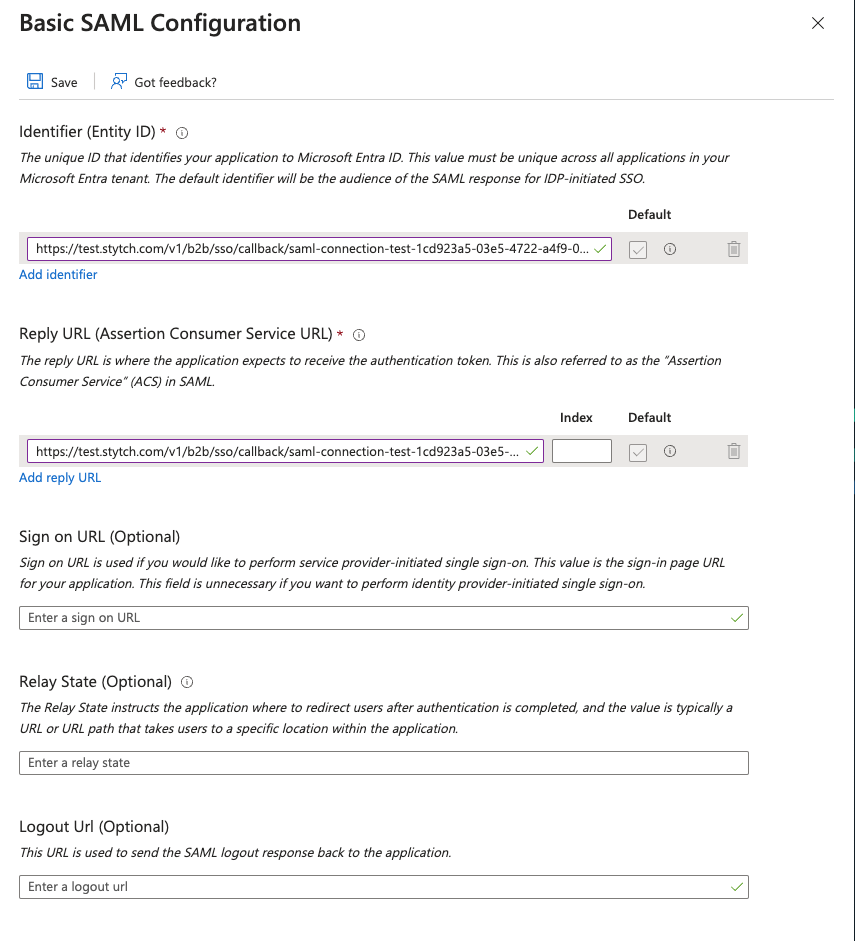
Configure Attributes & Claims
Click Edit on the Attributes & Claims section:Update Name ID
- Click on Unique User Identifier (Name ID) under Required claim
- Change Source attribute to
user.primaryauthoritativeemail - Click Save
Configure Additional Claims
Under Additional claims, delete any preconfigured options and create the following three claims:| Claim Name | Source Attribute |
|---|---|
| firstName | user.givenname |
| lastName | user.surname |
| id | user.objectid |
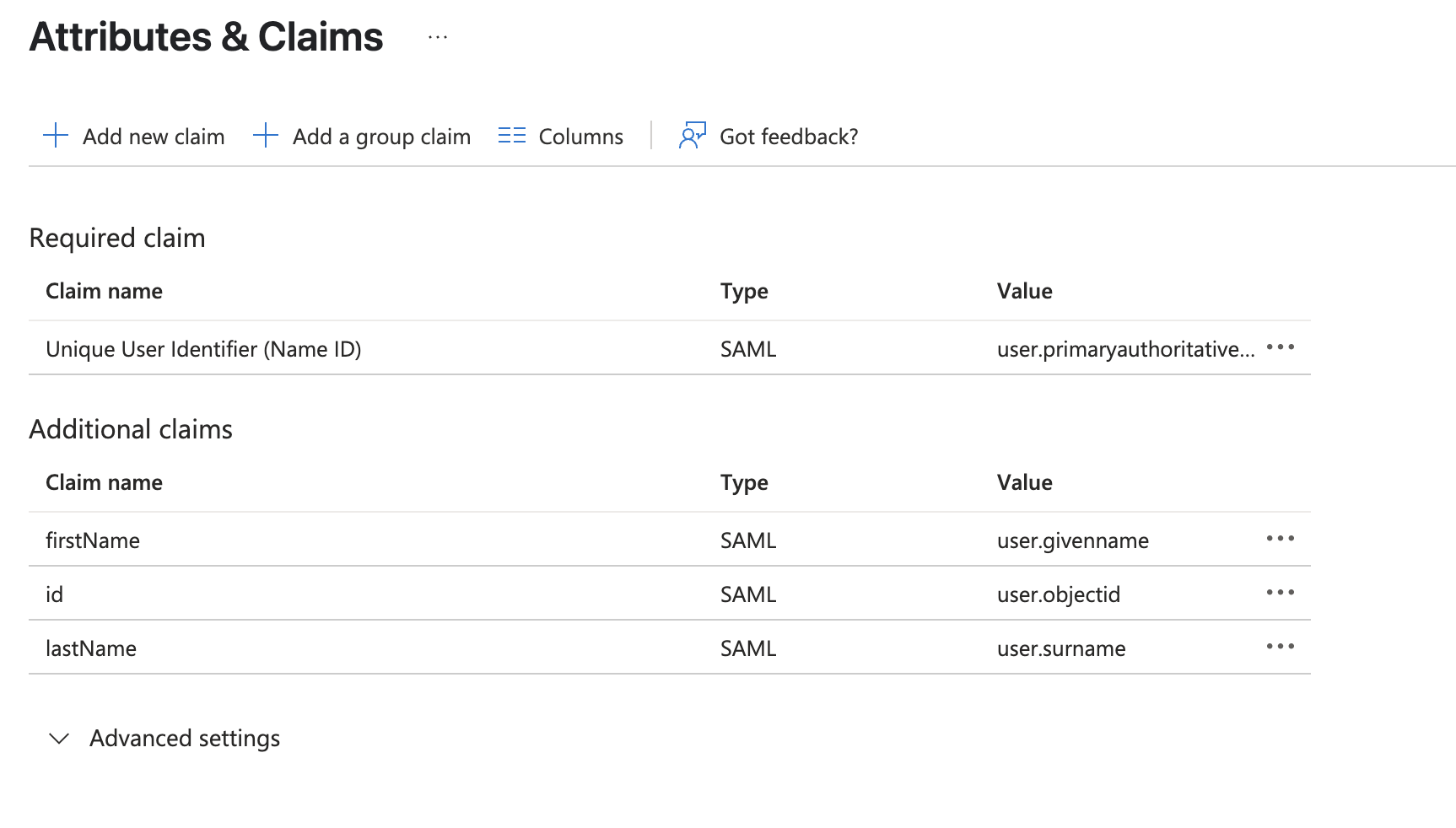
Step 3: Provide Metadata to Strada
Obtain Microsoft Entra Metadata URL
- In your Strada application, scroll to the SAML Certificates section
- Locate the App Federation Metadata Url
- Copy this URL (it should look like:
https://login.microsoftonline.com/.../federationmetadata/...)
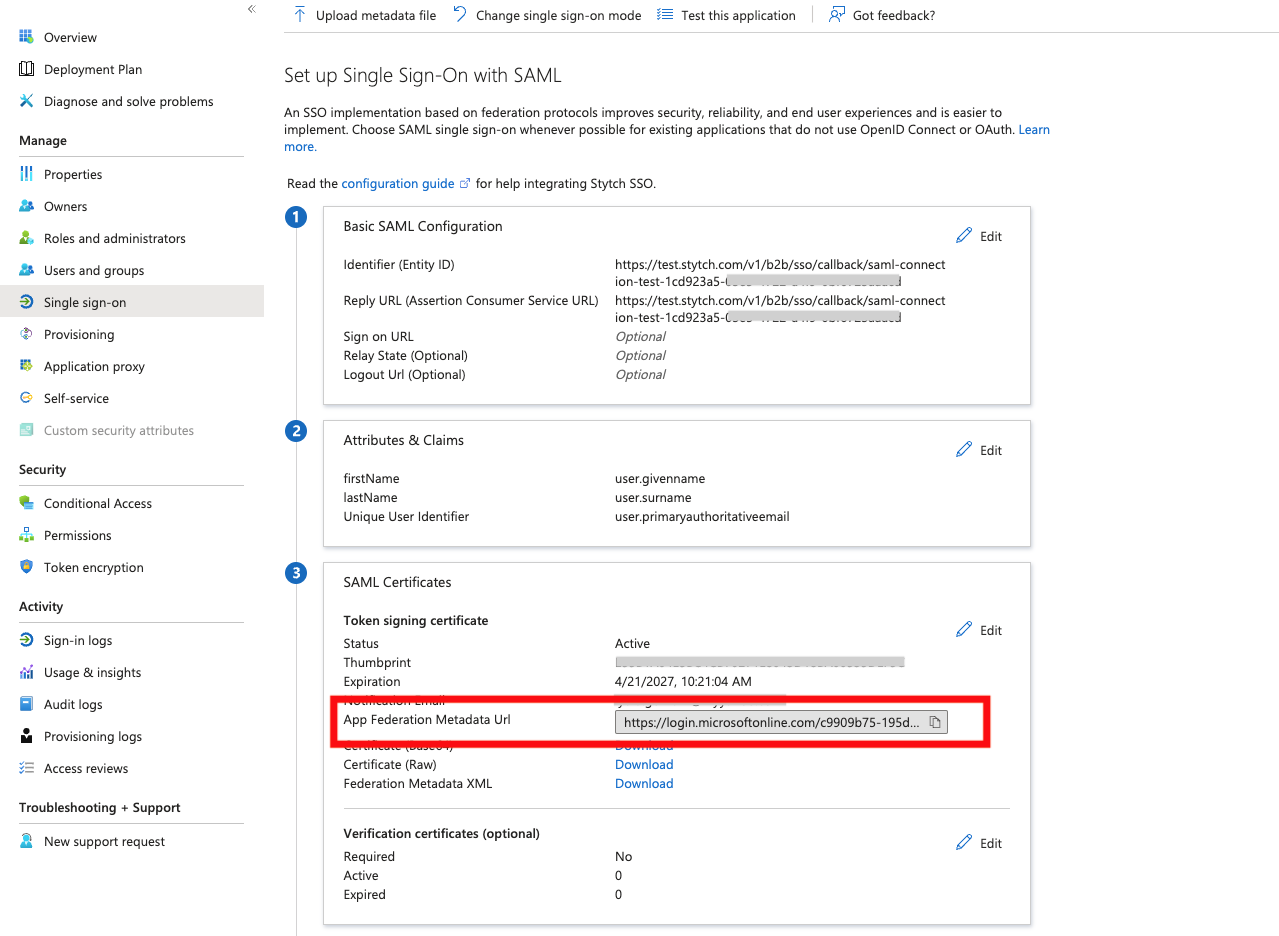
Send to Strada
Share the metadata URL with your Strada administrator along with your organization name. Strada will complete the SSO configuration on their end and notify you when it’s ready for testing.Step 4: Assign Users
Add Users to Application
- In your Strada application, navigate to Users and groups in the left sidebar
- Click Add user/group
- Select the users or groups who should have access to Strada
- Click Assign
Step 5: Test SSO Connection
Once Strada confirms the configuration is complete:- Navigate to your Strada login page
- Click Sign in with SSO
- You should be redirected to Microsoft for authentication
- After successful authentication, you’ll be redirected back to Strada