Contact Strada Administrator RequiredTo set up SSO with Google Workspace, please contact your Strada administrator. Our team will provide you with the necessary SAML configuration URLs. After you complete the Google Workspace configuration steps below, you’ll need to send us your IdP information in the format specified in this guide.
Overview
Strada supports Single Sign-On (SSO) through Google Workspace SAML, allowing your organization to manage user access centrally through your Google Workspace identity provider. This enables secure and streamlined authentication for your team members.Prerequisites
Before configuring SSO, ensure you have:- Super Admin access to your Google Workspace account
- Contact with your Strada administrator
- The SAML configuration URLs provided by Strada
Step 1: Receive Configuration from Strada
Contact your Strada administrator to receive:- ACS URL (Assertion Consumer Service URL)
- Audience URI (Entity ID)
Step 2: Configure Strada Application in Google Workspace
Create Custom SAML App
- Log in to the Google Workspace Admin Console
- Navigate to Apps > Web and mobile apps
- Click Add app > Add custom SAML app
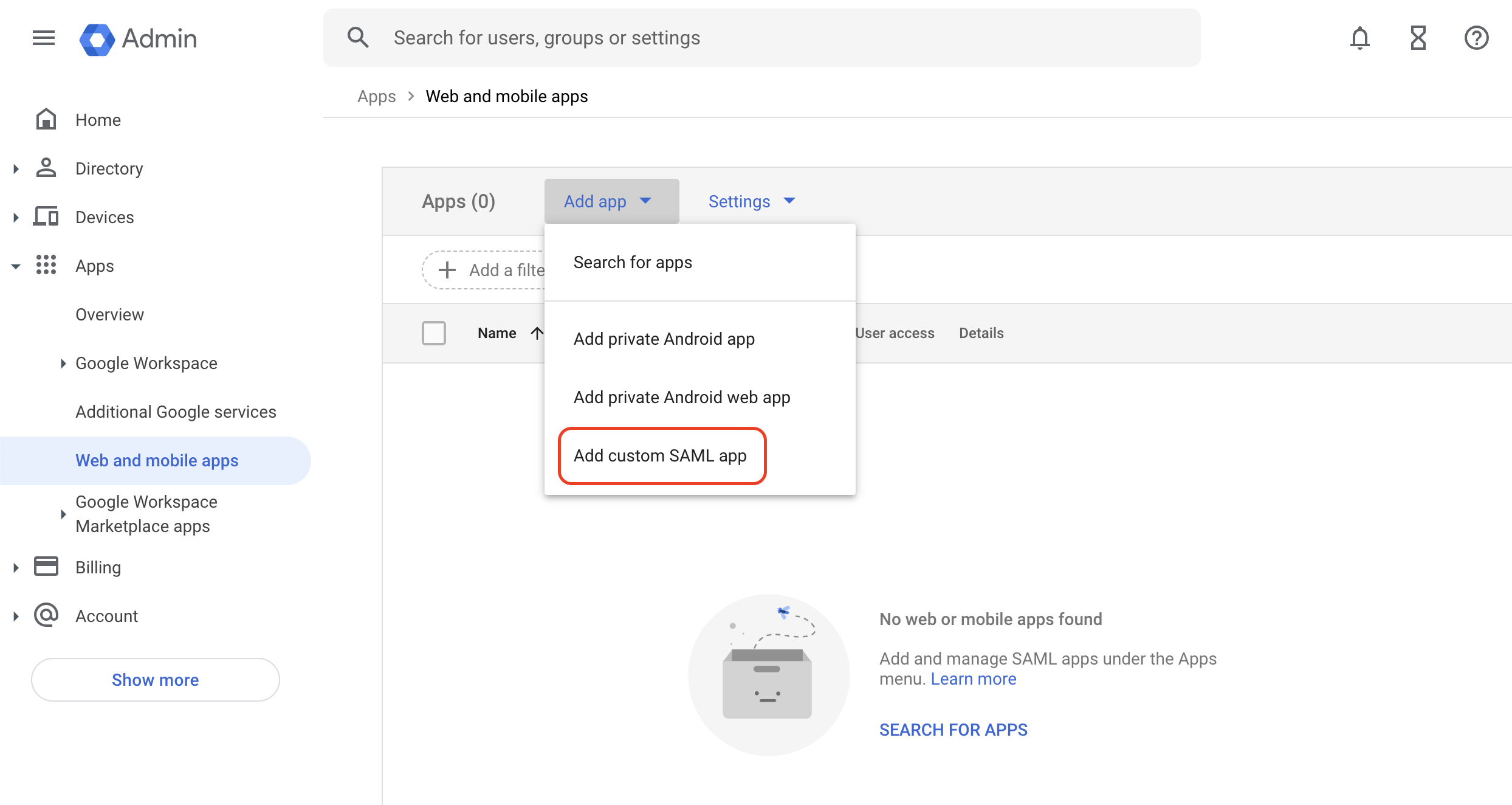
App Details
- App name: Enter “Strada”
- Description: Optional
- App logo: Download Strada logo and upload it (optional)
- Click Continue
Google Identity Provider Details
On this screen, you’ll see Google’s IdP information under Option 2. Copy the following three values (you’ll need to share these with your Strada administrator in Step 3):- SSO URL
- Entity ID
- Certificate
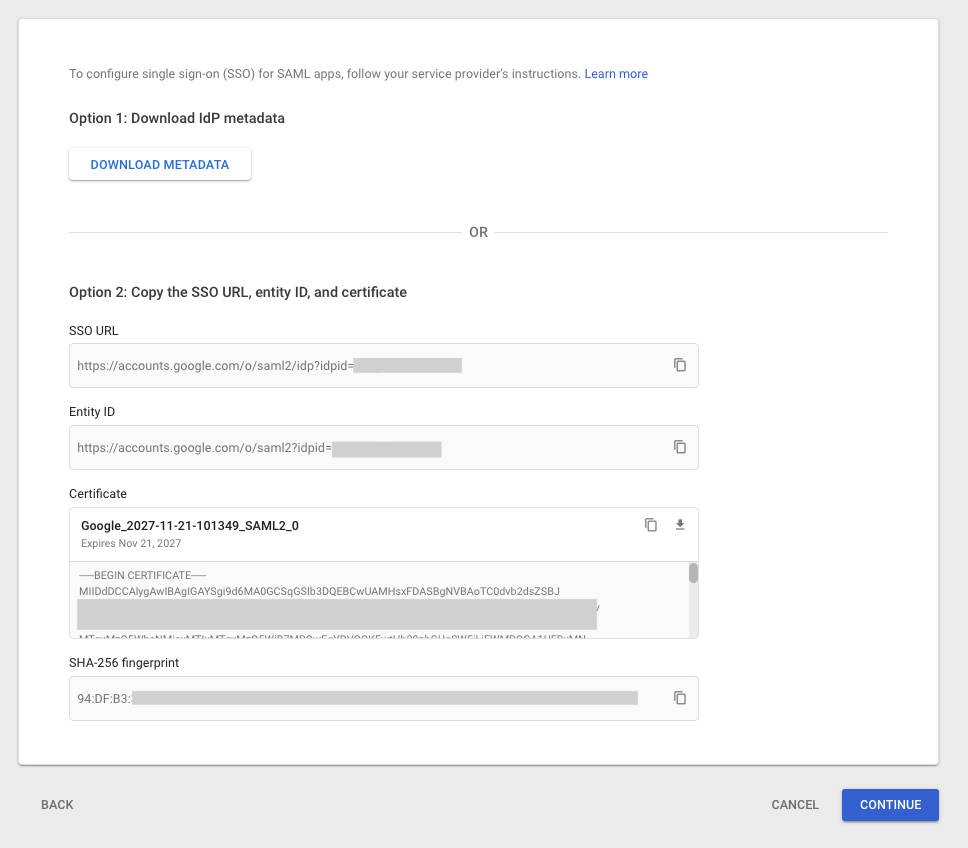
Service Provider Details
In the Service provider details form, enter the following information from your Strada administrator and then click Continue: ACS URL:EMAIL
Name ID: Basic Information > Primary email
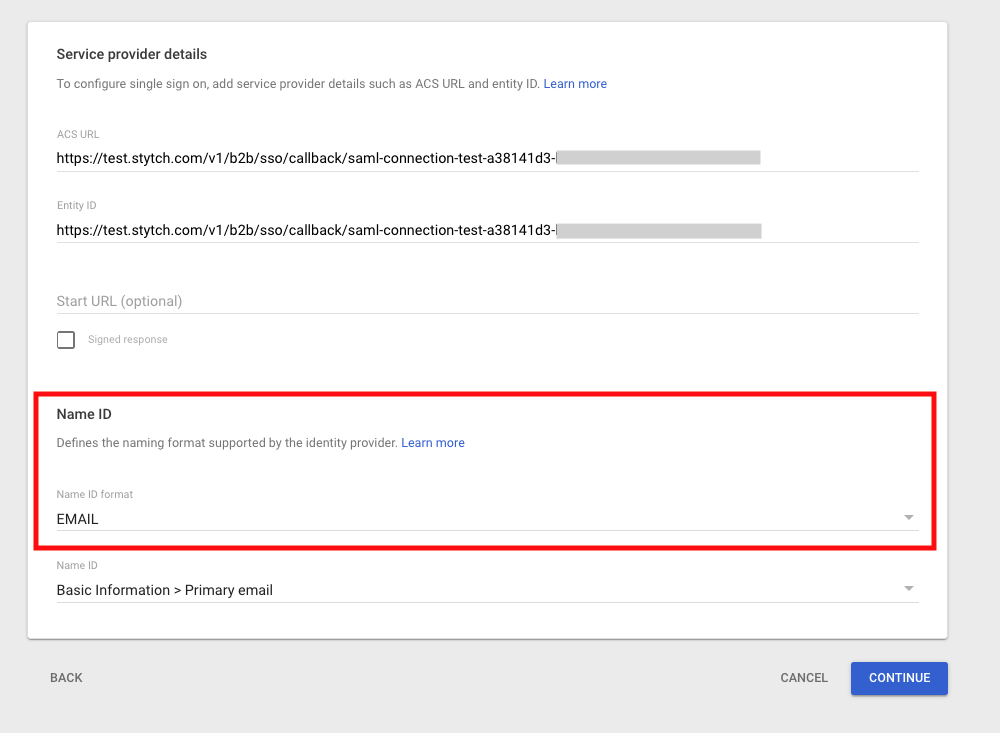
Attribute Mapping
On the next screen, add the following two attributes:| Google Directory Attributes | App Attributes |
|---|---|
| First name | firstName |
| Last name | lastName |
Step 3: Provide IdP Information to Strada
Send to Strada
Share the three values you copied in Step 2 with your Strada administrator:- SSO URL (from Google’s IdP details)
- Entity ID (from Google’s IdP details)
- Certificate (from Google’s IdP details - copy the entire certificate)
- Organization name: Your organization name
Step 4: Enable User Access
Grant Access to Users
- In your Strada application, navigate to the User access page
- Choose one of the following options:
- ON for everyone: Grants access to all users in your organization
- ON for some organizational units: Select specific organizational units or groups
- Click Save
Step 5: Test SSO Connection
Once Strada confirms the configuration is complete:- Navigate to your Strada login page
- Click Sign in with SSO
- You should be redirected to Google for authentication
- After successful authentication, you’ll be redirected back to Strada